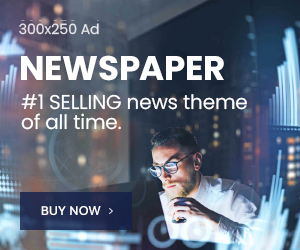Chances are your inbox is a lot like that abandoned basket of stuff sitting in the back of your closet. You know it’s dying to be cleaned out (and is housing many hidden surprises), but the thought of tackling such a task is overwhelming. And who has six hours of free time to spare for something like that?
But organizing your emails doesn’t have to take all day—in fact, you can do it in just one hour if you set aside the time for it.
Minutes 1 to 10: Clear Out the Junk
Set a time for 10 minutes and just start mass deleting (or archiving) any messages you know you don’t need, like notifications from social media accounts, reminders for past events, confirmations for deliveries you’ve already received, newsletters you already read (or will never read), and emails that are no longer relevant.
You can make this easy by searching your inbox for common senders or subject lines (for example: LinkedIn notifications) and deleting a bunch of stuff at once.
Minutes 10 to 30: Create Folders and Labels
Now it’s time to organize the messages left that don’t need any action but that you need or want to keep.
There are as many folder systems as there are email users, but an easy one to try is making a folder for any topic or type of email that have several messages that relate to it. So, that could mean folders like: Receipts, Projects, Trips, and so on. You can always add and adapt folders as you learn what works best for you.
To speed this process along, you can even create a “To File Later” folder for anything that you’re at all unsure about and an “Unsubscribe” folder for anything you don’t want anymore. Tip: Those are great folders to sort through when you have five minutes between meetings.
Oh! And if you want to get even more organized, try some labels (called “categories” by Outlook) to add more info to your messages. You can have multiple labels on one email or even multiple layers of labels. So, that email in your “Trip” folder can have a main label of “New York 2018” and sub-labels of “Flights” and “Monday.”
Minutes 30 to 50: Use the Two-Minute Rule or Make a To-Do List for Emails That Need Action
The emails you’re left with now should only be ones that need action. If the action can be completed in less than two minutes, do it now. If you need more time to take care of the message, add it to your to-do list with a notification to remind you to actually do it. Then, archive the email to keep your inbox clear (you’ll still be able to search for it later).
If you’re just not a list maker, you can instead use Gmail’s new snooze feature to have the email show up in your inbox when you’re ready to handle it. Or, if you’re an Outlook user, the follow-up feature lets you do the same.
Minutes 50 to 60: Update Your Settings for Easy Maintenance
Congratulations on the world’s most organized inbox! OK, not the world’s most organized inbox—but your best inbox yet.
But don’t let the party go on for too long or you’ll find it filling up again. You can avoid this by setting up filters that’ll automatically sort your incoming messages so you don’t have to.
My favorite filter is for newsletters and offer emails I actually want to read but don’t always have time for right when they come in. Instead, I set up a filter in Gmail which sends them all to a “Read Later” folder. (Outlook has its own version of filters called “rules” that can do some heavy lifting for you.)
You might also consider setting up an auto-reply for your Gmail or Outlook when you won’t be able to reply to emails as quick as you usually would (like if you’re at a conference, working unusual hours, or on vacation).
And, to really fly through your messages, you can enable and learn some keyboard shortcuts for Gmail or Outlook.
After this clean up, you’ll be rid of that nagging feeling that you missed a message or that sinking feeling that you have to face a full inbox every morning. In fact, you might even be ready to move onto more advancing email organization such at taking advantage of the new Gmail, using Chrome extensions, or trying out this Inbox AI tool.
Or, on the flipside, if you find that you still have a lot of work to do—start setting aside 20 minutes every week to tackle these steps one at a time. Do that for a few weeks and you’ll find yourself with an inbox that actually makes your life easier.
Source: withinnigeria.com